Blum Game Time-Saving Hacks: Play Smarter, Not Longer
Blum is expected to be a major airdrop, comparable to $NOT and $DOGS. Insider sources reveal that Blum's founder is connected with the creators of $NOT and $DOGS. With the success of $NOT $DOGS and the approaching 2025 uptrend, a powerful bull run is anticipated
In this guide, I'll show you how to play Blum quickly and efficiently. This article has two main parts: first, auto-playing the game, and second, automating tasks.
The difficulty is very easy, no need to install any third-party software. All you need is a laptop and the Telegram desktop version.
Step 1: Open Telegram Desktop, go to Settings -> select Advanced -> scroll down and choose Experimental settings -> scroll down and activate Enable webview inspecting
 |
| Fig. 1.0 |
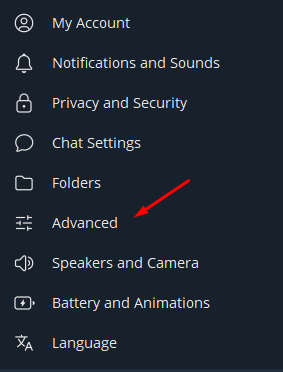 |
| Fig. 1.1 |
 |
| Fig. 1.2 |
Step 2: Click this link to launch Blum on Telegram Desktop. Right-click in the middle of the Blum screen to show a menu, then select "Inspect." A new window will open called "DevTools - telegram.blum.codes/."
 | ||
Fig. 2.0
|
Step 3: In the DevTools window, go to the Network tab. Perform a few actions by clicking on "Home | Tasks | Frens" in Blum. You will see DevTools loading data below. Look for and select data as shown in the image to find the token.
 |
| Fig. 3.0 |
In my example, I selected "my," but you can also choose "balance" or "tasks" since they all have the same Authorization. The goal is to get the Authorization data.
 |
| Fig. 3.1 |
Step 4: Select the two codes I provide below.
Code 1: Automatically completes all tasks and claims $BLUM
Code 2: Automatically plays the game for a set number of turns
I'll guide you through the auto-play game code, and you can follow similar steps for the other code.
Copy the Authorization data you found and paste it into the "authen" section of the code. Modify "play" in the code with the number of turns you have in the game based on your account.
In my case, I have 76 turns, so I filled it in as shown in the image.
 |
| Fig. 4.0 |
 |
| Fig. 4.1 |
Step 5: Next, go to the Console tab and type "allow pasting" as shown in the image. Then, copy all the modified code and paste it into the Console. Press Enter
 |
| Fig. 5.0 |
Be patient and wait for a moment. The process will start running, and you will see the results appear as shown in the image, indicating it was successful
 |
| Fig 5.1 |
Good luck! Please support me by using my Blum referral link and sharing it with your friends. Thank you!
